Remarketing: the Ultimate Guide
Fun fact: you’re going to lose 96% of the people who visit your site today.
On average, only about 4% of site visitors convert before leaving.
Luckily you can use remarketing to bring those people back and convert them into paying customers or engaged users.
Remarketing is so powerful that just about every business should use it. For example, brands like Intel and Zendesk have used it to drive a 30% increase in conversion rates and a 1,317% ROI, respectively.
In this guide, you’re going to learn everything you need to know about remarketing, including advanced techniques for professional ad managers and step-by-step instructions for total noobs.
Or if you want to come back to this later, click here to download the full PDF version of this guide.
Let’s get started.
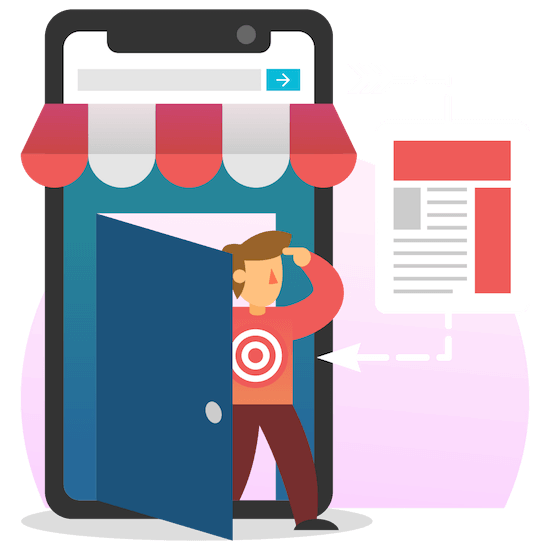
CONTENTS
Understanding Remarketing
Remarketing (also called “retargeting”) is a powerful way to re-engage people who have previously interacted with your brand.
It allows you to display ads to people who have visited your website or used your mobile app, following them around as they browse other sites and apps.
It’s a great way to build familiarity with your brand name, and to help push prospects through a sales funnel.
In fact, people are 70% more likely to convert when they’re retargeted.

I’ve also seen firsthand how well it works for small and medium-sized businesses. Our agency clients’ average cost per acquisition from Google Ads remarketing is 32% lower than from regular search ads (and 65% lower than regular display).

Results like these make it clear: you should be using remarketing if you aren’t already.
Remarketing vs Retargeting
People still get confused by this sometimes, so let me clear this up: remarketing and retargeting are the same thing.
“Retargeting” used to refer to the ads that follow you around, while “remarketing” was about re-engaging customers via email. But now, the terms are used interchangeably.
Remarketing (or retargeting) can be defined as any time you’re marketing to someone who has seen your brand before.
Technically, with that definition, a sign for a juice shop that you see every day on your way to work would count as remarketing.
But that’s not why you’re here, is it?
In this guide, I’ll be covering what most people mean when they talk about retargeting and remarketing: digital ads that follow you around. And I’ll be using the terms “remarketing” and “retargeting” interchangeably.
Remarketing 101 [Infographic]

Remarketing Examples from Amazon & Svedka
Let’s look at a couple quick examples of how brands use retargeting in different ways.
Amazon
Here’s a scenario you’ve probably run into:
You’re looking at something on Amazon, like this baby crib. (New father here!)

You decide not to buy it and you leave the site.
But now, you start seeing ads for that crib all over the place.

Retargeting people with ads for the specific products they looked at (but didn’t buy) is an excellent use of the technique. Notice how the ad calls out its star rating and a happy customer review. Many retailers also offer a limited-time discount in their retargeting ads.
This is a common approach because it’s REALLY effective at getting people to come back and make a purchase.
It just works.
Let’s look at one other example.
Now for something completely different… Svedka Vodka
Retargeting is a lot more flexible than you might realize. It doesn’t always have to be transactional.
If you visited the Svedka site in October, you were greeted with a creepy full-screen video telling you that you’d been cursed…. with ads.

After that, Svedka’s “hellish” ads followed you around with customized messaging based on your location and behavior.

The point of these ads was to get you to share some click-baity content from Svedka on Facebook, like “6 Svedka Halloween Cocktails You Didn’t Know Were Cursed”, thereby breaking the curse for yourself and spreading it to your friends.

Get Started With Google Ads Remarketing (Formerly AdWords)
If you’re just getting started, this section will show you everything you need to get up and running with a basic campaign.
It will show you how to:
1. Tag your site for retargeting
2. Set up your first retargeting audiences
3. Create your first retargeting ads (even if you have no experience with ad creation and no creative skills)
Let’s do it!
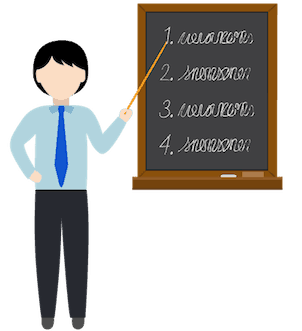
Tag Your Site for Remarketing
Since Google is the biggest fish in the pond, I’ll show you how to set up remarketing with Google Ads.
First, just a heads-up that most businesses can use remarketing — but not all. For example, alcohol, gambling, and most medical devices and procedures are not allowed. You can see the full list of restrictions in Google’s personalized advertising policy.
Now that that’s out of the way, the first thing to do is log into your Google Ads account (or sign up for one) at ads.google.com.
1️⃣ If your account is using the old AdWords interface, switch to the new Google Ads experience.
If you see a “wrench” menu icon in the upper-righthand corner of your account, then you’re already in the new interface and you can go straight to step 2 below.
Otherwise, there will be a “gear” menu icon. Click it and then hit “Try the faster Google Ads.” (Or it may say something like “Switch to the new AdWords experience”.)

2️⃣ Next, click the wrench menu icon in the upper-right and then click “Audience manager “ under Shared Library.

3️⃣ Choose an audience source.
Before you create an audience, you need to start tracking the people who visit your site. And in order to start tracking people, you need to set up your audience source.
Click the “Audience sources” option on the left.

For remarketing to your website visitors, you have two main choices:
The first option is “Google Ads tag”. This generates an additional snippet of code you’ll need to install on your site (or via Google Tag Manager). This option works fine, but if you’re using Google Analytics I would recommend the next option instead.
The second option is “Google Analytics”. This option uses your existing Analytics tag, so it doesn’t require you to install anything new on your site. It also has some great features that the Google Ads tag option doesn’t have.
Make your selection and you’ll be given another choice:
“Collect standard data available from this data source” or “Collect specific attributes or parameters to personalize ads”?
Most advertisers should choose the first option. (Yes, you’ll still be able to personalize your ads.)
If you’re an ecommerce retailer with a Google Merchant Center feed, or if you’re a service provider with a lot of services or products, the second option will enable dynamic remarketing.
Dynamic remarketing allows Google to automatically serve personalized ads to people based on the specific products or services they’ve looked at on your site. But to make it work, you’ll need to set up a data feed of all your products or services, plus some additional on-site tagging. So generally this is only a good option for businesses with hundreds or thousands of different products or services.

Whichever option you choose, just follow Google’s steps to finish setting up your data source. (Note since most advertisers will take the first option (non-dynamic), the majority of the rest of this guide is based on that choice.)
Set Up A “Non-Converters” Remarketing List
After you set up your site tagging, by default you’ll have an “all visitors” (or “all users”) remarketing list. This is the list of all the people who have visited your site recently that you can now follow around with your ads, and it’s enough to start running remarketing.
But wait a second.
Do you really want to follow ALL your visitors around with the same ads?
Wouldn’t it be better to exclude the people who already converted on your site… or at least show different ads to the people who converted vs the people who didn’t?
Absolutely.
In fact, not doing this is probably the #1 mistake most advertisers make with their retargeting.

Excluding people who have already converted on your site — whether they already bought your product, or they signed up to your email list, or whatever — is a quick way to drastically improve your results.
To set this up, you’ll need to have conversion-tracking set up — within Google Ads if you’re using the Google Ads tag option, or within Analytics if you’re using the Analytics remarketing option.
If you have Google Ads conversion-tracking set up and you’re using the Google Ads tag, you’ll already have an “All converters” remarketing list created for you by default. So if that’s you, click here to jump ahead to the Google Ads-tag instructions.
If you’re using the Google Analytics tag option, as I recommended, then keep reading.
One of the nice things about using the Google Analytics tag for remarketing is that you don’t have to configure all your remarketing lists manually: you can use any audience configuration that another Analytics tag user has shared with you. (You won’t get access to their data or users.)
So rather than having to set up your own “non-converters” or “non-buyers” audience from scratch, you can just use mine.
1️⃣ Click here to get the non-converters audience (if you track conversions as goals), or click here to get the non-buyers audience (if you track sales with ecommerce tracking)
Google Analytics will prompt you to select your Analytics view (the main or default view you use for your site) and your destination Google Ads account. You can also rename the audience if you want.
Then hit “Create”.

2️⃣ Optional: edit the audience if needed.
This audience is a template, so you can customize it to your needs — for example, if you have more than one goal set up and you only want to exclude people who completed a specific one. If you do want to customize it, just click the “Edit” link next to Audience definition.

Then hit the pencil icon and you can change it to, say, only count people who converted on Goal 1:

Another good reason to customize this audience would be to add another condition if you need one.
For example, if your main objective is to sell a SaaS product (tracked as an ecommerce transaction) but you only expect people to buy it once. If your customers return to your site in the future to log in, they will be added to your remarketing list when Google sees that they didn’t make another transaction — even though they did make a transaction in the past.
So in addition to only including people with 0 ecommerce transactions, you can also track logins as a conversion point and exclude people with logins as well:

(Note the “lookback days” setting is another way to avoid remarketing to past purchasers who return to your site, and we’ll cover it in a minute. But it is more limited in scope so I recommend using both methods if your situation allows.)
3️⃣ Change your “Membership duration” and “Lookback days” if desired.
Let’s look at each of these two important settings real quick.

Membership duration controls how long each person will stay in this remarketing list.
If you want to be really aggressive and advertise to people for as long as possible, 540 days is the maximum. That would allow you to advertise to people almost a year and a half after they visited your site.
But targeting people for that long is usually a HUGE waste of money. How many people will even remember your brand that long after visiting?
You can estimate the sweet spot for this audience’s membership duration based on how long it takes for someone to go from visiting your site for the first time…
…to actually converting.
For example, if most people convert within 5 days of first visiting your site and very rarely after more than 15 days, then your ideal membership duration for this audience should be between 5 and 15 days.
Tip: If you don’t already know how long it takes your customers to convert or buy, check out the “Time Lag” and “Path Length” reports in Google Analytics, under Multi-Channel Funnels.
But this can get a little tricky when people come back to your site sometime after converting.
If someone comes to your site and converts, they’ll be considered converters and excluded from your remarketing. But if they come back to your site again the next day and they don’t convert, they would be considered non-converters again and could start seeing your remarketing ads.
Lookback days allow you to continue excluding those past converters even in that scenario. This setting tells Google, “don’t just look at what this person did today; also look back ___ days and see whether they converted in that time too.”
If you don’t expect people to re-convert or re-purchase from you after they’ve done it once, max out your lookback days at 30.
The smallest lookback window option is 7 days, which is suitable if you want people to re-purchase from you on a weekly basis. But you can also go even lower than that if you click back into your audience definition settings and change the filter from “Users” to “Sessions” — this will eliminate the lookback period, effectively setting it to 0 days.

Your lookback window also controls how far back Google will go when you first set up this audience in order to pre-populate it with users. So a longer lookback period will allow you to hit the ground running. But that’s not as important as the other effects I just mentioned.
Apply and publish any changes you make, and you’re done setting up your “non-converters” audience! Now click here to jump down to Create Your First Google Remarketing Campaign in Google Ads.
Instructions for Google Ads tag users
1️⃣ Set up a custom combination in Google Ads.
For you Google Ads tag users, it’s time to create your “non-converters” remarketing list.
A remarketing list is a type of audience, and it’s just what it sounds like: a list of people who visited your site, who you’ll be displaying your remarketing ads to.
A “custom combination” is a remarketing list that’s made up of a combination of other remarketing lists.
In this case, you’ll be creating a “Non-converters” list… made up of all your site visitors (which is an automatically generated audience), minus all your converters (which is another automatically generated audience).
Simple, right?
Inside Google Ads, go back to “Audience lists” in the lefthand menu. (If you don’t see it there, click the wrench menu on the top right ➡ Shared Library ➡ Audience manager first.)
This is where you can see any audiences you have set up.
Add a new audience by clicking the blue “” button .

Then click “Custom combination”.

Name your new audience. This new remarketing list is going to cover everyone except your converters (or buyers) — so name it something like “All non-converters” or “All non-buyers”.
Under “Audiences to combine,” first select your default “All visitors” audience, then hit “Done”. This sets the first audience of the combination.

Then click the “And” button to add the second audience to the combination.

Change option in the blue bar to “None of these audiences,” then select your remarketing list of “All converters” or “All buyers”.
If you used the Analytics tag option for your website, this is the list you just created in Analytics a few minutes ago. If you used the Google Ads tag option (and have conversion tracking), the list was automatically created for you.
After selecting it, hit “done” again.

2️⃣ Double-check your settings, give it a description, and save.
Now your new remarketing list should be set up like the image below. The exact names may vary, but all your visitors or users should be included while your converters or buyers should be excluded.
If it looks good, hit “Create Audience.”

At this point, you understand how remarketing works, you’ve tagged your site, and you’ve set up an audience of non-converters to start serving ads to.
Now it’s time to create your campaign, so you can get your ads up and running!
Create Your First Google Remarketing Campaign in Google Ads
These instructions are for both Analytics tag users and Google Ads tag users.
1️⃣ Go to your Google Ads campaigns.
In your Google Ads account, click “Campaigns” in the lefthand menu.
(You may need to click the left arrow in the upper left of the window to get out of the Audience Manager first, if you’re coming from the Google Ads instructions above.)
Then click the blue “” button to add a new campaign.

2️⃣ Choose your campaign settings.
Select the “Display Network” campaign type.

It will then prompt you to choose a goal or objective.
I typically choose “Create your campaign without a goal” because it will allow me to see all the options later. You can do that, or you can choose the goal that best fits your business to get recommended settings for that particular goal — it doesn’t really matter.
Keep the Campaign subtype set to the default “standard” and hit continue — no need to add your URL.
Name your campaign something like “Retargeting” and choose your target location and language(s).
For the Bidding option, Target CPA and Target ROAS are good automated options for maximizing conversions or revenue. For a more hands-on approach choose Manual CPC (with Enhanced CPC enabled).
Then choose your daily budget, scroll down a little and click “Additional settings”.

There are a variety of options here that you can explore, but there’s one in particular to set right now: Frequency capping.
Frequency capping, also known as impression capping or impression limiting, allows you to set the maximum number of times you want any given individual user to be shown your ads.
It helps you avoid wasting money and burning people out.
This is something you need to test for yourself, but applying a limit of around 4 or 5 impressions per day per ad group is usually safe. (I’ll cover more about setting the right frequency cap later in this guide, so don’t worry too much about getting it perfect right now.)

Set your frequency capping and scroll down to the “Create your ad group” section.
3️⃣ Set up your first ad group.
Under “Create your ad group,” give your ad group a name like “Retargeting – all non-converters” (or “Retargeting – all non-buyers”). We’ll be setting up more ad groups with different remarketing lists later, so naming the first one this way will help keep things organized.

Then for “Audiences,” click “Remarketing” and find your “all non-converters” (or “all non-buyers”) list and select it. (You can search for it by name or browse for it below.)

4️⃣ For “Automated targeting,” change the option to “No automated targeting”.
This ensures that only the people on your remarketing list will see your ads.

Then add a default bid. (If you have no idea what to bid, start somewhere in the $0.50 – $0.90 range.)
Now your site is tagged, your non-converters remarketing list is created, and your campaign is set up.
You just need to create your first retargeting ads, and you’ll be all set!
You can do that from this same screen, or if you need to save your progress and come back later you can hit “Create campaign” at the bottom.
How to Create Effective Google Retargeting Ads
When it comes to writing and designing any ad, it’s important to think strategically.
Remarketing ads are no different.
But there are two things that are different about remarketing ads:
1) How much you know about the person, based on their behavior — this is incredibly important, and we’ll get into it more in the next section when we set up additional remarketing lists.
2) How much they know about you — this is the part we’re going to focus on for now.
For most advertising, you can’t assume that the person looking at your ad has any clue who you are or what you do. (Unless you’re a huge brand.)
Except in the case of remarketing.
That’s the one thing you 100% know for sure about the people who are going to see your retargeting ads: this isn’t the first time they’ve heard of you.
So when you create your ads, you need to take advantage of that.
Here are some of the types of messaging that tend to work well in retargeting ads:
- Overcome common objections.
Do people tend to think your SaaS product is too expensive? Compare it to the additional revenue they can make with it.
Do people see your service as a risky investment? Call out your money-back guarantee. - Demonstrate social proof by showcasing reviews, customer testimonials or press quotes.
- Reinforce your value proposition by calling out supporting features and benefits they may not have seen on your site.
If your site focuses on how your product saves them money, focus your ads on saving time. - Call out an “easier sell”.
A free trial, a cheaper-tiered product, a valuable guide… something to get your foot in the door. - Offer more value or a lower price.
A free bonus (like a secondary product or onboarding assistance), or a limited-time discount or free shipping.
Side note: if you’re already running regular Display ads and don’t have much time, you can start off by using those for your retargeting as well. But you’ll get better results by creating new ads specifically for retargeting.
Let’s create your first ads, using the responsive ad type.
Responsive ads are awesome.
They seem complicated at first, but they’re actually pretty simple.
Here’s how they work:
You give Google Ads a few different text options and a couple different image sizes. Then Google will automatically assemble an ad from those parts, based on the space that’s available to show it on. This allows you to create one ad and have it fit into over a dozen different sizes and shapes without it looking weird, and it lets you save a ton of time.
Responsive ads can be shown as banners, as text ads, and as native mobile banners. In some sizes, they’re even animated.
For example, here’s one single responsive ad displayed in 9 different ways:

1️⃣ Start creating a new ad.
If you’re still on the campaign-creation screen from the last section, click the “ New Ad” button and hit “Responsive ad”.

(If you’re not there anymore, just navigate back to your remarketing ad group, hit the blue “” button in the ads tab, and choose “Responsive ad”.)
2️⃣ Now choose images for your ad.
To create a responsive ad, you just need three things:
- Your logo. This is technically optional, but definitely recommended. You can use a 4:1 landscape logo and/or a 1:1 square logo.
Minimum dimensions: 512×128 (landscape); 128×128 pixels (square)
Suggested dimensions: 1200×300 (landscape); 1200×1200 (square)
Maximum file size: 1 MB - Another image to serve as the main creative of the ad. This image will be used in two sizes, 1:1 square and 1.91:1 landscape. (Don’t worry if you don’t have any images to use for this yet — there are other options, as you’ll see in a minute.)
You can either provide images in both sizes or just in the landscape size and then crop it to a square within Google Ads.
Minimum dimensions: 600×314 (landscape); 300×300 (square)
Suggested dimensions: 1200×628 (landscape); 1200×1200 (square)
Maximum file size: 1 MB - Ad text, which we’ll write in a minute.
To start, click the blue “ Images” button.

If you haven’t done this before, you’ll have three options:

Scan website – this is a great, easy option. It automatically pulls images from your site, and you can select the one(s) you want to use in your ads. It won’t find every image on your site, but it usually grabs a good number.
Upload – for uploading images that aren’t already on your site (or that the “scan website” option doesn’t find).
Stock images – free stock images provided by Google. Not a bad option if you’re short on time… but not custom, either.
You can use any combination of those options that you like. And if this isn’t your first rodeo, you can also use the “recently used” option.
Once you’ve got an image you like, click on it and choose how you want to use it: image or logo.

Crop if needed and continue…

Then repeat the process with your logo in at least one size, and hit “Save”. (If you’re using more than one tab for selecting images, you can see everything you have selected on the “Your assets” tab.)

3️⃣ Now, write your ad text.
When you write your ad copy, aim to create a cohesive experience for your customers.
That means: someone who clicks on your retargeting ad shouldn’t be surprised by what they see on your landing page.
The major promise of your ad (like “30% off”) should be nice and clear on your landing page without them having to look around for it.
Writing ads can be tricky, so if you’re stuck, here are a few places to get ideas from:
- Your happy customers. What do your customers say they love about you? What are the most common questions they have before buying?
- Your site. Since your ads should use similar phrasing to what’s on your landing page anyway, your landing page is a great place to get ad text ideas from. Likewise, your meta page title tags and meta descriptions work like ad headlines and body copy, so they can be mined for ideas as well.
- Other industries. Ads, viral online content, magazine articles, and even physical product packaging you’ve seen in other industries can be great sources of inspiration. If a company has been using the same verbiage for quite a while, that means it probably works. Try using their phrasing as a template for your own.
- Your competitors’ ads and site copy. Don’t copy your competitors word-for-word, but you can turn to their ads and site for inspiration — and to ensure you’re differentiating your own offering. Tools like SEMrush can help you spy on your competitors’ ads.
- Your competitors’ unhappy customers. Check Twitter, Facebook, Reddit, and any industry-specific forums to see how your customers talk about your competitors — particularly anything they complain about that you do differently.Try searching Google with this advanced search query to find complaints:“problem with competitorname” OR “hate competitorname” OR “hate about competitorname” OR “competitorname sucks” OR “sucks about competitorname” OR “don’t use competitorname”
Here’s an example of this in action:

Now fill in all the text fields with your responsive remarketing ad copy. Keep an eye on the character counts and ad previews on the right as you do. Save it when you’re done.

4️⃣ Create an alternate responsive ad to A/B test.
To improve your results, it’s a best practice to create at least two different ads to run at the same time. The best one will win, improving your results without the guesswork.
The simplest way to do this is to run different headlines and/or descriptions in two otherwise identical ads.
So once you’ve created your first ad, check the box next to it and then copy it by pressing Ctrl-C on a PC or ⌘-C on a Mac… or by clicking Edit ➡ Copy.

Then paste with Ctrl-V or ⌘-V… or by clicking the 3-dot menu on the right, just above the table of ads, and hitting “Paste”.

Check the option to create a duplicate, and paste again.

Now you have two identical ads in your ad group.
Just use the pencil icon to edit one, and then let both versions run.

Once you’ve run your ads for a while, pause the one that performs worse and create a new variation to test.
Run those for a while, then pause the loser of those two, and draft another ad to test based on what you’ve learned.
And so on.
This way, you’re constantly improving your ads by simply testing new ideas. You can also test your images the same way.
And that’s it! You now have a remarketing campaign, complete with a non-converters remarketing list and two ad variations.
At this point, you can create other ad types, too, like banner ads… but that’s not really necessary. Responsive ads will do the job very well.
And there are better places to spend your time if you want to improve your performance.
In fact, let’s go over one of the best ways to do that right now: additional audience segmentation.
Improve Your Retargeting Results Quickly with Basic Audience Segmentation
Now that you have the basics in place, it’s time to raise your game.
At this point, you have three remarketing audiences: one for all visitors, one for all converters, and one for all non-converters.
Here’s where it gets interesting…
You can set up WAY more than just those.
Instead of showing all your visitors the same ads, the real power of retargeting is the ability to show different ads to different people based on the pages of your site they’ve looked at, and what they’ve done on those pages.

Improve Your Retargeting Results Quickly with Basic Audience Segmentation
Let me ask you something: if you were managing an ad campaign for the Ford Motor Company, and you saw lots of people were looking at the F-150 pickup truck on the Ford site, would you start showing them ads for a Mustang convertible?
Of course not.
You’d show them ads for the F-150.
Because that’s what they’d be interested in.
The more you can personalize your ads this way, the more effective your marketing will be.
Segmenting out different retargeting audiences (lists) for people who behave differently allows companies like Zendesk to get returns on investment of over 1,300%.
And you can have as many remarketing lists as you want.
Well, up to 2,000 😊.
Don’t worry, we don’t need to go that far.
But generally speaking, the more lists you can segment out, the better your results will be.
The real limit here is that a given remarketing list won’t work unless it has at least 100 active users in it. (And remarketing lists for search ads, which we’ll talk about later, need at least 1,000 people.)
You can expand your membership duration to get more people into your lists, but if your site doesn’t get very much traffic you’re always going to be limited in the number of lists you can run.
For now, let me show you how to set up a few of my favorite retargeting audiences.
The three new audiences I’m about to show you are great for two reasons:
A) They cover segments that usually perform differently enough to be worth targeting separately; and
B) They are flexible enough that regardless of your business, you should be able to use them as-is or quickly customize them to your needs.
I’ll show you how to set up a lot more advanced audiences later, but for now these are a few that almost every business can (and should) start with.
New Audience #1: People Who Are Engaging With Your Site.
The problem with a lot of your regular visitors is…
They bounced.
They took one quick look at your site and ran the other way.
The average bounce rate is around 40%, and one of the most common reasons people bounce is that what’s shown on the site just isn’t relevant to what they want.
So are the people who bounced off your site really that likely to convert or buy from you if you bring them back a second time?

That’s the beauty of this new custom retargeting audience we’re about to create. We’re going to filter those people out.
We can set up a remarketing list of people who not only didn’t convert, but also actually engaged with your site.
That means they:
- Didn’t bounce
- Visited more than X pages
- Spent more than Y time on site
- Visited the site at least Z # of times
These people are MUCH more likely to convert than the average Joe.
One of the benefits of using the Analytics site tag is that you can use Analytics data to build your audiences, including things like bounce rate.
NOTE: If you’re using Google Ads tagging for your remarketing, this audience isn’t going to work for you. So in that case, click here to jump down to New Audience #2.
And again, as an Analytics tag user, you don’t even have to set this up yourself. I already created it for you.
1️⃣ Just click here to get the “engaged non-converters” audience template I’ve created for you.
Google Analytics will prompt you to choose the view and the Google Ads property, and you can also rename the audience if you want.

2️⃣ Review the audience settings and edit if needed.
This audience is a template, so you can customize it to your needs. After adding it, just click the “Edit” link next to Audience definition.

You can change anything you want about this audience, including the quantitative requirements and the actual conditions themselves by hitting the pencil icon:

Here’s how it’s set up straight out of the box.

The first pair of conditions establishes that the person is a non-converter. It states that the user must not have any Transactions (purchases) AND they must not have any Goal Completions (conversions). This way it will work whether your site uses goal tracking or ecommerce transaction tracking.
Simple.
Of course, you can eliminate those conditions if you also want to target your converters. Just hit the “minus” sign on the far right of any condition you want to delete.
The second pair of conditions establishes that the person has been engaging with your site. In addition to the first pair of conditions, this second pair states that the user must either have Session Duration (time spent on your site) of at least 90 seconds, OR they must have at least 3 Pageviews.
This will fill your audience with two different types of engaged users:
- People who came to your site just once or twice but spent a long time on it or looked at a lot of pages; and
- People who keep coming back to your site (even if they keep looking at the same page)
You can raise the numeric requirements to make your audience smaller and even more engaged, or you can loosen them up if you don’t want to be quite so strict.
Advanced tip: see how much time and how many pageviews visitors spend on your site on the Google Analytics “Frequency & Recency” and “Engagement” reports (Audience ➡ Behavior ➡ Frequency & Recency / Engagement). Try adding the segment “Converters” for more insight.
Note that we are not technically specifically excluding everyone who bounced here. That’s because we don’t mind if someone bounced at some point, as long as they came back multiple times (or did something more than just bounce at least once). We are excluding people who visited just once and bounced, because they won’t fulfill our other requirements.
Make any changes you want (if you want) and hit “Apply”.
3️⃣ Change your “Membership duration” and “Lookback days” if desired.
These are the last two things you may want to change.

“Membership duration” is straightforward: it’s how long you want people to stay on your list, once they’re there. You can go up to 540 days but it’s almost always better to stick to a much shorter time period so you don’t waste money on hopeless prospects.
“Lookback days” determines how long a person has to complete the conditions we’ve set out. We already covered this setting earlier for our basic “non-converters” audience, but it’s worth looking at another example to see how it can effect things in this case. Because the lookback period determines the timeframe in which Google will add together a given person’s actions across multiple site visits.
For example, this audience requires 3 or more Pageviews. Let’s say we have a Membership duration of 45 days and a Lookback period of 30 days.
That would mean that someone who comes to our site today and has 1 Pageview, then comes back to our site in a few weeks and has 2 Pageviews will be added to our audience — because they’ve had 1 + 2 = 3 Pageviews within a 30-day period (Lookback days).
And once they’re added to our audience, they’ll be in it for up to 45 days (Membership duration) or until they convert.
I typically recommend a 30-day lookback period, but it depends how strict you want to be and how often you want a given person to convert and engage.
Edit as needed and hit “Next step”.
4️⃣ Publish your Audience to Google Ads.
If your Audience destination isn’t already selected, just select your Google Ads account and hit “Publish”.

5️⃣ Create a new Google Ads ad group for your “Engaged non-converters” audience.
Now to use your new remarketing list, you just need to apply it to an ad group. We’re going to create a new ad group for this purpose.
You could create one from scratch, but it’s faster to copy your existing “non-converters” ad group and then, in the copied version, replace its audience with the new one (and tweak the ads if you want).
Inside your Google Ads account, go back to the Ad Groups level of your Remarketing campaign.

Then copy and paste your remarketing ad group the same way you did for your ad before: check the box next to it, hit Ctrl-C or Cmd-C (or click Edit ➡ Copy), then paste with Ctrl-V or Cmd-V (or from the 3-dot menu).

Now click the pencil icon to edit the name of the #2 copy. Name it “Retargeting – engaged non-converters” (or non-buyers).

6️⃣ Apply the “Engaged non-converters” audience to your new ad group.
Click on “Audiences” in the lefthand menu.
Here, you can see the remarketing lists you have assigned to the two ad groups in this campaign. (Right now, the same “All non-converters” audience is assigned to both.)

Click the big blue pencil button to edit your audience assignments, then select your new “engaged non-converters” ad group.

Scroll down and remove the existing “all non-converters” (or non-buyers) audience, and click “Remarketing” to see your available remarketing lists.

Select your new “Engaged non-converters” list and save.

If you want to, you can also customize the ads for this new ad group. Just click over to “Ads & extensions” in the lefthand menu and edit them as you see fit.
7️⃣ Exclude “Engaged non-converters” from your existing “All non-converters” ad group.
Now that we’re running two retargeting ad groups, we need to make sure their audiences don’t overlap.
We need to exclude our new list of ENGAGED non-converters from our original ad group that targets ALL non-converters.
Easy peasy.
In the “Audiences” section of the lefthand menu, click the Exclusions tab and then hit the blue “” button.

Under “Exclude from,” choose “Ad group” and then select the original “Retargeting – all non-converters” ad group.

Click “Remarketing,” select the new “Engaged non-converters” list, and save.

All done!
You now have a retargeting ad group for highly engaged non-converters, and an ad group for non-converters that are not highly engaged.
To avoid confusion, you can re-name your original ad group if you want (e.g. from “All non-converters” to “All other non-converters”).
Keep reading for the next retargeting audience segment that’s great for most businesses…
New Audience #2: People Who Visited Specific Pages
You can use this audience regardless of whether you’re using Google Ads tagging or Analytics tagging.
Remember the Ford example?
This audience will ensure you don’t show Mustang ads to F-150 pickup truck people.
I like to set up a different remarketing audience for each key page of a site, or each set of related pages.
For example…
- If you have a few different services or products you sell, you can set up a different retargeting audience for each one.
- If you have an ecommerce site with thousands products, you can set up a different audience for each category of products. (In which case you should also check out Dynamic remarketing, covered later in this guide, for a more automated option that uses your data feed of products.)
- If you have a blog, you can set up a different audience for each of your post categories or for each of your top articles.
The point is to group people together with other like-minded individuals, so you can show them ads that are suited to what they care about.
(And you don’t have to target non-converters specifically. If you frequently get repeat buyers, you can include converters, too… or even focus solely on them.)
1️⃣ Start setting up a new remarketing list.
If you’re using the Analytics tag, click here to grab the audience template, then follow the steps to connect it to your Google Ads account like before and rename it based on the page(s) you care about.
If you’re using the Google Ads tag, click the wrench menu at the top of your account, then hit “Audience manager” under Shared library. Then hit the “” button and choose “Website visitors”.

2️⃣ Choose the page(s) you want to include.
For Analytics tag users, click into “Audience definition” and then hit the pencil icon to edit. Then change the bottom part, where it says Page contains f150.
This is based on the URL of the page(s) you want to include, so if you include “f150” like I did in the template, the audience will include anyone visited a page with “f150” somewhere in the URL. (Note that you can also use the “AND” and “OR” options to exclude certain pages, require multiple text strings, or group together multiple alternative text strings.)

For Google Ads tag users, we need to make two remarketing lists.
First we’ll make a list for all the people who visited the page(s) we care about, then we’ll make a custom combination list that includes those people and excludes converters. (Alternatively, if you do also want to target your converters, you can just make one list for all visitors who visited specific pages.)
Name this first remarketing list something like “People who visited [description] pages,” then under Who to add to your list, choose “Visitors of a page”.
Put in the URL conditions you want, watch the “Audience list size” estimates on the righthand side to make sure you’re on the right track, edit the other options if you’d like, and hit “Create Audience”. (Note that you can also use the “AND” and “OR” options to exclude certain pages, require multiple text strings, or group together multiple alternative text strings.)

3️⃣ Create your custom combination to exclude converters (Google Ads tag users only).
Analytics tag users: skip to the next step.
Google Ads tag users: click the blue “” button again and choose “Custom combination” this time.
Name this audience “Non-converters who visited [description] pages”.
Select the new list you just created: “People who visited [description] pages” and hit “Done”…

Then hit “AND” and change the type to “none of these audiences,” and select your “All converters” list, and hit “Done” again.

It should look something like this when you’re done:

Now add a description if you want, and hit “Create Audience” to save it.
4️⃣ Create a new ad group for your “Non-converters who visited [description] pages” audience.
The rest of these steps are the same whether you’re using the Analytics tag or the Google Ads tag.
Go back to the “Ad groups” tab of your Google Ads Remarketing campaign and click the blue “” button to add a new one.

(You can also create an entirely new campaign for this, if you’d like to control its budget separately.)
Name your ad group based on the remarketing list you just made (i.e. “Non-converters who visited [description] pages”. Then under Audiences, click “Remarketing” and select your new remarketing list.

Scroll down, choose “No automated targeting,” and enter your ad group bid.

Now we’ll create some killer ads.
5️⃣ Create ads related to the content on the page(s) you chose.
There are two reasons for breaking out additional remarketing audiences like this one:
Reason 1 is so that we can measure and optimize their performance by making bid and placement decisions for each specific audience. (More on that later in this guide.)
Reason 2 is so that we can serve different ads to different people based on what they care about.
So you need to create ads to focus on what you know this audience is interested in… based on the content of the page(s) they visited.
In the Ford example, my audience is defined by the fact that they visited one or more pages about the F-150 pickup truck.
So the ads in my general “non-converters” ad group might focus on my general brand, Ford.
But the ads for my new F-150 ad group should be focused on the F-150:
- Sexy images of the F-150.
- Copy that talks about the features and benefits of the F-150, or that overcomes common objections about it. (600 ft-lbs of torque to tow anything. The most popular pickup just got even better. 5-year drivetrain warranty. Amazing power with an unbeatable 35 mpg rated V-8.)
- A call-to-action that would resonate with someone looking for an F-150. (Test-drive one today!)
Here’s an example.

And that’s just one layout format of a responsive ad, which could be served in many other shapes and sizes.
With all that in mind, go ahead and create at least two responsive ads for this ad group. Just like before, you’ll run the two ads at the same time for testing purposes and continue to tweak them over time to improve your performance.
6️⃣ Last step: use audience targeting exclusions to ensure there’s no overlap between your remarketing ad groups.
Before setting up this ad group, you already had an ad group targeting your full “All non-converters” audience. And you may also have an ad group targeting “Engaged non-converters”.
We don’t want our brand-new ad group to overlap with either of those.
So we need to exclude your new retargeting list from them.
Click over to the “Audiences” section in the lefthand menu, then go to the Exclusions tab and click the blue “” button.

Under “Exclude from,” choose “Ad group” and then select the original “Retargeting – all non-converters” ad group.

Click “Remarketing,” select the new “Non-converters who visited [description] pages” list, and save. (If you already have another remarketing list excluded, like the “Engaged non-converters” list, keep that excluded as well.)

Then hit “save”.
Now your regular “Non-converters” ad group won’t overlap with your “Non-converters who visited [description] pages” ad group.
If you also have an ad group for “Engaged non-converters,” (I’m looking at you, Analytics tag users), you should set up an exclusion for that ad group the same way by hitting the blue “” button again, selecting the “Engaged non-converters” ad group, and excluding the “Non-converters who visited [description] pages” remarketing list again.
And you’re done!
You can repeat these steps to create as many different segments of your audience as you like, based on the most important pages of your site. Just remember that lists need at least 100 active members in them from the past 30 days in order to be used, so don’t go overboard with this for pages that don’t get much traffic (unless you group them with other similar pages as well).
New Audience #3: Conversion Funnel Abandoners and Shopping Cart Abandoners
Did you know that 77.3% of online retail orders are abandoned instead of purchased?
That’s a whole lot of people getting ALLLLLLL the way to the shopping cart before just leaving.
And non-retail conversion funnels often don’t perform any better.
A ton of your visitors are going through multiple steps to get as close as possible to buying or converting… before exiting out of it at the last minute.
Because they came so close, these are some of the best people to retarget. They’re obviously VERY interested.
This next audience will help you re-capture them.
You can set it up by specifying URLs: for example, if someone viewed the shopping cart URL but did not view the checkout confirmation page, that means they abandoned their cart. (Likewise, if someone viewed the second-to-last step in your conversion funnel — like the “buy” page — but did not click through to the final success page, they would be a funnel abandoner.)
Or you can set it up based on conversion points, with people who completed an “add to cart” conversion added to the list and people who completed purchase/transaction conversions excluded from it.
1️⃣ Set up this audience.
If you’re using the Analytics tag, click here to grab the Analytics cart abandoners audience template, then follow the steps to connect it to your Google Ads account as usual and be sure to edit it for your needs.
You can see how the template is set up below.
Note that it excludes both purchasers and goal completers: you may only need one or the other, but it’s also fine to keep both. However, be careful not to exclude all converters if you have multiple conversion types or goals set up — you only want to exclude the people who went through the final, main conversion point.

If you’re using the Google Ads tag, you’ll need to create two remarketing lists again, in Google Ads under Shared library ➡ Audience manager.
The two lists you’ll need to create are:
1) a regular “website visitors” list for all the people who visited the second-to-last page in your conversion funnel, and
2) a custom combination list that includes those people and excludes purchasers (or converters of your main conversion point).
Be careful not to exclude all converters, if you have different conversion types or goals set up.
You only want to exclude the people who went through the final, main conversion point. (So if you don’t already have a remarketing list of those people specifically, you’ll need to create one so that you can exclude it from your custom combination.)
Your final custom combination remarketing list should look something like this:

2️⃣ Create a new ad group and apply your new “abandoners” audience to it.
This step is just the same as usual.
3️⃣ Write ads that fit your abandoners audience.
Why are people abandoning the conversion funnel or shopping cart in the first place?
There will always be some level of dropoff, but you can recapture as many people as possible by using your retargeting ads to address whatever issues caused them to abandon.
For example, if people are getting sticker shock at the shipping costs, then offer your shopping cart abandoners free shipping.
Some of the most common causes of shopping cart abandonment or conversion funnel abandonment are:
- Total price unclear or higher than expected after shipping, taxes & any other fees
- Too long of a conversion / checkout process, or requiring an account signup
- Site errors or slow performance
- Lack of trust in site
- Slow delivery times
4️⃣ Use audience targeting exclusions to avoid overlap between your ad groups or campaigns.
Just like before, the final step is to set up targeting exclusions in Google Ads to exclude your new audience of cart / funnel abandoners from your existing remarketing ad groups or campaigns.
Done!
That wraps up the first half of this retargeting guide, which focused on beginner and intermediate walk-throughs.
In Part 1, you learned the basics of retargeting, how it works and why to use it.
In Part 2, you set up your site tagging, created your first audience of non-converters and built your first retargeting ad campaign using responsive ads.
And in Part 3 just now, you added retargeting audiences for three more groups of people (engaged non-converters, people who visited specific pages, & conversion funnel abandoners / cart abandoners) — and created ads designed specifically to convince each of them to come back and buy or convert.
But DON’T STOP HERE.
Up next are 21 advanced remarketing tricks, starting with some really powerful additional remarketing audience segments.
You’ll also get a bonus “cheat sheet” of my 8 favorite remarketing audience segmentation ideas to increase your ROI.
Okay, grab some coffee and let’s do this!
Advanced Audience Segments for Better Performance
Segmenting your visitors into multiple remarketing lists is the #1 technique that separates a winning campaign from a losing one.
Because different people have different needs and interests (shocker, right?) — and that translates into different ways that you should be advertising to them.
The more surgically you can do that, the better results you’ll get.
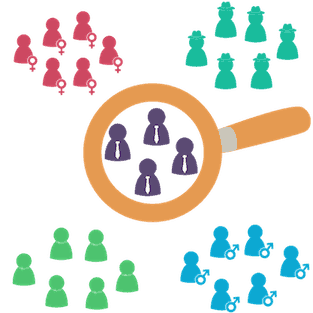
The three audiences we just covered in Part 3 will take you a long way, but the following advanced strategies can take your campaign to the next level.
Import Additional Remarketing Audiences from the Google Analytics Gallery [Trick #1]
Manually creating remarketing audiences can be very powerful, but it’s time-consuming.
These first two tricks will show you how to pull new audiences out of thin air. You can start using them as-is right away, or customize them for your precise needs.
This will save you a ton of time.
(Note: these next two tricks only work if you’re using Analytics site tagging for your remarketing. So if you’re using Google Ads tags and don’t want to change, you can click here to skip ahead to advanced remarketing trick #3.)
The Google Analytics Solutions Gallery is a repository of free dashboards, custom reports and segments that you can import into your Analytics account.
And yes, it also contains segmented remarketing audiences.
Here’s how to use them.
1️⃣ Go to your Google Analytics Admin menu ➡ Audience Definitions ➡ Audiences ➡ Import from Gallery

2️⃣ Filter and sort by ratings, category, etc. as desired.
For example, say you’re running an ecommerce business.
Just filter by the “ecommerce” category, sort by popularity or rating and boom, you get a list of ecommerce-tailored remarketing audiences you can start using right now, for free.
 Many of them are “packs” which contain multiple audiences that can all work together.
Many of them are “packs” which contain multiple audiences that can all work together.
3️⃣ Click the title of any result to see the details and what it contains, then hit “import” if it looks useful for your business.

Google will walk you through a couple quick steps to complete the import.
4️⃣ Finally, check the settings of the audience(s) after importing to make sure you understand how they work.
And make any edits if you’d like to customize them.
Now, all you need to do is apply your audiences to your ad groups and you’re all set.
And of course, be sure to set up exclusions where necessary to avoid overlap, and tailor your ads to your new audience segments where it makes sense to do so.
Bonus tip: if you manage multiple accounts, you can also share any custom audiences you’ve built between your own accounts. Simply select the audience in Analytics and hit “share”. That will create a template that’s set up exactly the same way. (And it doesn’t share any of the data, so you don’t have to worry about breaking confidentiality if you do this between clients.)
Create Remarketing Audiences from Your Google Analytics Custom Segments [Trick #2]
If you haven’t noticed, I’m a sucker for segmentation.
I love using custom segments in Google Analytics reports to see how different types of visitors behave on-site.
But settling on the perfect custom segments for your reports takes time. Wouldn’t it be nice to be able to use the fruits of that labor for something else, too?
Good news: you can turn any of your custom segments into remarketing audiences. It takes about 2 seconds.
Nice!
Just go to your custom segments (from the Admin menu or from any report), find the one you want and click the “Actions” button next to it. Then hit “Build Audience”.

This trick is particularly awesome because you can easily see how well the segments perform before deciding whether to break them out for retargeting.
Use the Ladder Method to Plug Holes in Your Marketing Funnel, Avoid Ad Fatigue and Waste Less Money [Trick #3]
The Ladder Method of retargeting moves your site visitors through different audiences, step by step, to ensure you’re showing the right ads to the right people at the right time.
At Blue Mint Marketing, we make money by selling paid marketing courses for entrepreneurs who need to do it themselves, and by selling marketing services to businesses that can’t (or don’t want to) do it in-house.
Either way, people don’t buy until they trust us.
When they’re not coming to us as a referral, then trusting us generally means reading our content to see that we know what we’re talking about.
So our main remarketing audience segments look like this:
The people who barely know us (general site visitors) see ads for our free public content, if we advertise to them at all.
The people who know us a little better (engaged or returning site visitors) see ads for our opt-in free content.
And the people who know us well (have opted into our email list) see ads for our paid content or services.
A setup like that works really well. But it’s pretty basic.
Here’s where it gets interesting.
You can do similar segmentation with time-based retargeting audiences.
There are 2 main types of remarketing ladders you can set up.
The first is BEHAVIOR based, and what I just described would be an example of that.
With a behavior-based retargeting ladder, each time a person completes a specific action, like visiting specific pages or converting, they get moved to the next retargeting audience “step”.
The key is that you’re not trying to get them to jump all the way up to the top right away. Have you ever tried to climb three up three or four rungs at once? It doesn’t work out very well.
So the elements of each step should be designed to move your audience to the very next step. Your ad messaging, frequency, etc. change as people get closer to your main goal.
A behavior-based retargeting ladder looks like this, moving from the bottom to the top:

The second type of retargeting ladder you can set up is TIME based.
Let me ask you something.
Who is more likely to buy from you: someone who visited your site this week, or someone who hasn’t even thought about your brand for two months?
The answer is obvious.
So it should also be obvious that you need to approach these people differently.
In a time-based retargeting ladder, you change your ad frequency and messaging as your audience gets farther away from you… rather than as they get closer to you.
For example, the people who visited your site within the past 7 days would get different ads and have a more aggressive frequency cap than the people who visited your site 30 – 60 days ago.
And you can also include some breaks (periods with no ads at all) to avoid burning people out.
Here’s how that can look (again, moving from bottom to top):

In the case of behavior-based steps, the closer your audience gets to the final step, the more cost-effective it is to serve them ads (because the audience gets smaller and closer to handing you money). So you can spend more money on each of those people.
Whereas in the case of time-based steps, the farther away people get from you, the less likely they are to convert and so the less money you should spend on them.
And of course, you can create overlapping audiences to combine the two ladder types.
Implementing a retargeting ladder is pretty simple.
In fact, if you’ve been following this guide from the beginning, you already have a basic behavior-based retargeting ladder set up. Something like: all visitors ➡ all non-converters ➡ highly engaged non-converters ➡ funnel abandoners ➡ converters.
You may not choose to serve ads to every one of those audiences, but you do have them.
Setting up a time-based retargeting ladder works the same way: just create different time-based audiences, each with their own ad group (or campaign), and set up exclusions to avoid overlap.
(It’s also possible to create a single combination behavior- AND time-based remarketing ladder by using both types of conditions in your audiences.)
Let me show you how this works.
If you’re using the Analytics remarketing tag, to make this really easy I’ve created a pack of 8 time-based audiences you can get right here.
They already have time-based exclusions set up so they won’t overlap, and you can also easily add any behavior conditions you want, like targeting only non-converters or non-buyers.
If you’re using Analytics tags, that’s all — you can scroll down to the next part 😄. (After adding the audiences to your ad groups in Google Ads, of course.)
If you’re using Google Ads remarketing tags, you’ll need to set up your time-based audiences manually.
Here’s how.
Start by creating a new “Website visitors” audience list, specify that the URL must contain “/” (so it will work on all your pages), and make your membership duration as long as you want the audience to last. So to target people who who visited in the last 60 days, you would make your membership duration last 60 days.

Then, for each of your time-based audiences, be sure to exclude all the time-based audiences that are shorter than it — either by using a custom combination audience or by using audience exclusions in the ad group/campaign.
For example, let’s say you have four time-based audiences:
Audience 1: Visited last 1 day ⬅ no exclusions needed
Audience 2: Visited last 7 days ⬅ needs to exclude Audience 1
Audience 3: Visited last 14 days ⬅ needs to exclude Audiences 1 & 2
Audience 4: Visited last 30 days ⬅ needs to exclude Audiences 1, 2 & 3
And you can also use custom combinations to combine your time-based segments with behavior-based ones: exclude converters, include only certain page visitors or funnel abandoners, etc.
Other Google Remarketing Features
So far, we’ve only focused on one type of remarketing: standard remarketing on the Google Display Network.
There are other ways to use the audiences you’ve created…
And there are also other ways to create new audiences.
This section will show you a bunch more retargeting features you’ve probably never heard of.
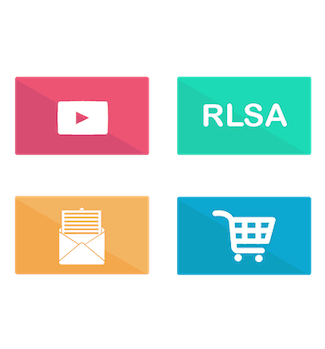
Here are all the ways you can remarket with Google Ads:
Remarketing lists for search ads (RLSA): Target the people on your remarketing lists when they make searches on Google. This is a no-brainer, easy way to improve your search ads’ performance.
Email list and physical mailing list remarketing (“Customer Match”): Create a remarketing list based on your customers’ email addresses, phone numbers or physical mailing addresses.
Shopping remarketing lists: Similar to RLSA, remarketing lists can also be applied to Google Shopping campaigns.
Dynamic remarketing: Google automatically creates and serves retargeting ads based on your data feed of products or services.
Mobile app remarketing: Retarget your mobile app users just like you retarget your website visitors, to drive engagement or in-app conversions.
Video / YouTube remarketing: Add viewers of your YouTube videos to your remarketing list, and/or run video remarketing ads to people on your other lists.
Let’s cover each of these in more detail, starting with RLSA.
Remarketing Lists for Search Ads: Use RLSA the Right Way [Trick #4]
If you’re running search ads, you NEED to use RLSA.
I know many of you probably see remarketing lists for search ads as old news. But I’m going to show you some things you probably aren’t doing with them.
Also, believe it or not, they’re still not used by most advertisers…
Even though they can improve your conversion rate by 161% or more compared to regular search ads. (PDF source)
Maybe it’s the name: “remarketing lists for search ads” sounds like a completely different animal than regular remarketing.
But in fact, it can be as easy as taking the remarketing lists you already have, and applying them to the search campaigns you’re already running.
Not hard at all.
There are also some great, more advanced ways to use remarketing lists on search campaigns that I’ll go over, but first let’s cover the basic “quick win” of adding Observation remarketing lists to your existing search campaigns.
(If you’re already running RLSA, click here or scroll down to skip the setup steps.)
The Basic RLSA Setup
1️⃣ Choose ad group or campaign-level targeting.
Go to the Audiences section in the lefthand menu of Google Ads, then hit the blue “pencil” button.

Now, you’ll be asked to choose a campaign or ad group.
I recommend adding remarketing audiences to ALL of your search campaigns (or ad groups). But whether you do it at the ad-group level or the campaign level is up to you.
You’ll have more fine-tuning abilities if you do this at the individual ad-group level… so for dedicated Google Ads managers, that’s what I recommend. But the campaign level takes less setup and management time, and it still works well.
Go ahead and choose a search campaign or ad group.
2️⃣ Choose “Observation” and add your remarketing list(s).
Now make sure the “Observation” option (previously known as “Bid Only”) is selected. This will give you the ability to increase or lower your bids for people who are in your remarketing audience(s), but your ads will also continue to be shown to people who are not in your audiences. The best of both worlds.
Then select any relevant audiences you want, and save. I recommend selecting more than one audience because that will give you more options and data later.

3️⃣ Set bid adjustments… or not.
For a list of non-converters, you can usually safely give it a small bid increase — say, 5% or 10% — and start seeing some benefit right away.
But that’s a noob move.
The smart play is actually to not make any adjustments at all.
Wait, what?
Then why did I even set this up?
By applying your remarketing audience(s) to your search campaigns or ad groups now, you’re able to start collecting data on how they perform compared to the general public.
So the smart move is to give it some time to build up a little data, then come back and make your bid adjustments based on performance.
To do that, just go into your campaign and then click “Audiences” in the lefthand menu. This will show you the performance of all the audiences applied to that campaign or its ad groups, and you can edit their bid adjustments accordingly.

Note that a remarketing list needs at least 1,000 users in it before it can be used in search campaigns. But you can add it while it’s smaller and it will automatically activate once it’s big enough.
Now let’s look at those more advanced ways to use remarketing lists for search ads.
There are 3 main strategies for using RLSA, and you can use all of them at the same time:
- Make bid adjustments to your existing search campaigns (which we just covered).
This is a great quick win… but it doesn’t take full advantage of your remarketing lists. This strategy uses the “Observation” audience setting as shown above. - Have separate ad groups (or campaigns) for your remarketing lists.
This is a powerful but massively overlooked way to harness the strength of
your remarketing audiences with search ads.It uses the “Targeting” (formerly called “Target and bid”) setting to ONLY show ads to people who are on your remarketing list.You just need to create a new search ad group, and add a remarketing list to it just like we did for the basic strategy… only this time, choose the “Targeting” option instead of “Observation”.Then, take advantage of your new separate ad group that targets your retargeting audience by:
- Targeting a separate set of keywords. You can afford to bid on more general keywords or broader match types for a remarketing audience that’s more likely to buy (e.g. one targeting non-converters or a subset of them). You can also include keywords that are commonly used for follow-up research, like related terms, competitors’ features, or competitors’ brand names if you’re not already bidding on those.
- Serving different ads. Since you know they’ve already seen your main landing page, your remarketing search ads are an opportunity to call out secondary features and benefits that don’t get much focus in your regular ads… or make limited-time bonus or discount offers, address common objections, call out advantages over your top competitor, etc.
- Sending people to a new “follow up” landing page. Again, these are people who have already seen your main landing page. So the same way you can call out alternate selling points in your RLSA ads, you can do the same with a different landing page. This doesn’t have to be a completely re-imagined page; you can simply copy your main landing page and tweak the copy to focus on the same things your new RLSA ads are calling out.
3. Upload customer email lists to expand your RLSA reach beyond your recent site visitors.
Email lists can’t be used to retarget people on the Google Display Network, but they work just fine on the Search Network, and they’re still underused.
For example, try creating a “haven’t seen you in awhile” win-back campaign by setting up a separate campaign or ad group for your email list and excluding your recent site visitors list from it.
You can offer these people discounts to bring them back as customers, freebies to nurture them as leads, or simply soften them up with branding ads before doing an email outreach campaign.
Which brings us to…
Retarget Your Email List, Physical Mailing List, or Phone List with Customer Match [Trick #5]
Google’s Customer Match audience feature, also called a “Customer List audience” or simply “Customer data,” lets you upload a spreadsheet of email addresses for the people you want to retarget.
This feature works well, but it isn’t a huge secret.
What’s less well-known is that it also works for physical postal addresses and phone numbers. This is a great tool to take relationships that were primarily offline, and allow you to reach those people online as well.
It works by following people around based on the Google Account they’re logged in to.
If you have a sizeable list of prospects or customers, this can be a great way to supplement your regular remarketing lists as well as back up your email campaigns, mailing campaigns or telemarketing campaigns.
Ads using this feature are invulnerable to people who delete their cookies, there’s no risk of unsubscribes (compared to when you actually email people), and it gives you another avenue to reach people across multiple devices.
There’s a good chance that many of the people on your email list or physical mailing list haven’t been to your site recently, but this lets you reach them via remarketing anyway.
There is one catch: you can’t use this feature for the regular Google Display Network.
But you can use it for…
- Search Ads (RLSA)
- Google Shopping (Shopping remarketing lists)
- YouTube (video remarketing)
- Gmail ads
Here’s how to set it up:
1️⃣ In your Google Ads account, go to the wrench menu ➡ Shared Library ➡ Audience manager.

2️⃣ Upload your list of addresses.
In the “Audience lists” section, hit the blue “”, then “Customer list”.

Name your list, then upload your spreadsheet. The way Google presents the required fields is kind of confusing, but it’s actually really simple:
If you’re using an email list, no names or other information is needed — just the email addresses. You can just throw your list of email addresses into a column in a spreadsheet, put the word “Email” at the top as the header column, and upload it.
If you’re using a postal mailing list, instead of providing email addresses you’ll need to provide each person’s first name, last name, country and zip, with those words as the column headers. (You can also include any email addresses if you have them, which may help Google match your data to more people.)

Then choose a membership duration — if you want. One of the nice things about Customer Lists is that they never have to expire if you don’t want them to. (Of course, it’s not a bad idea to regularly update your list as people unsubscribe.)
Finally, hit “Upload and Create List”.
3️⃣ Add it to your campaigns / ad groups.
Now just apply it to the campaigns or ad groups of your choice, the way you would with any other retargeting audience.
Done! Note that it can take up to 24 hours for Google to process your customer list and start showing ads to those people.
Google Shopping Remarketing Lists [Trick #6]
Super quick tip: you can apply any of your existing remarketing lists to your Google Shopping campaigns, the same way you applied them to your Search campaigns for RLSA.
Just follow the same steps shown for Remarketing Lists for Search Ads in Trick #4 above, but apply it to your Google Shopping campaigns instead.
Dynamic Remarketing [Trick #7]
For ecommerce retailers, dynamic remarketing can produce results as amazing as doubling ROI. It’s also great for service providers with a lot of products or services, like travel agencies, colleges and real estate agents.
It works by automatically generating and serving retargeting ads for you based on the products or services people viewed on your site.
So someone who comes to your site and looks at a pair of red Nike running shoes will see an ad for that same pair of red Nike running shoes, complete with photo, description and price. Google can also use their “Recommendation Engine” which uses machine learning to display related products from your site that that person might be interested in.

Dynamic remarketing consists of three parts:
- A data feed of all your products or services. If you’re an ecommerce retailer, you’ll upload your product feed to the Google Merchant Center. If you’re advertising hotel rooms, you can use a Hotel Price Ad feed. Otherwise, you can upload your data feed into the “Business data” section of Google Ads. (Wrench menu ➡ Setup ➡ Business data)
- Remarketing tag or Analytics tag with dynamic remarketing parameters. In order for Google to see which products your visitors are viewing, you need to set up some more advanced tagging options on your site. You can use the Google Ads remarketing tag with remarketing event snippet or Analytics tag for dynamic remarketing.
- The dynamic remarketing ads themselves. As I said, your ads will be generated and served automatically — but you do get to make some decisions first about what they’ll include.
You can also set up dynamic remarketing for apps.
To use dynamic remarketing, when you set up your remarketing data source (wrench menu ➡ Shared library ➡ Audience manager ➡ Audience sources) be sure to select the option to “Collect specific attributes or parameters to personalize ads”. You can also edit existing data sources the same way.

It will then ask you for your business type(s). Once you’ve chosen one or more business types, it will prompt you to choose which custom parameters you’d like to track. The parameter IDs aren’t always obvious, so be sure to look at the second column which shows their names, and mouse over those for descriptions.

Save and continue from there, and Google will walk you through the rest of the setup process.
Mobile App Remarketing [Trick #8]
You can set up retargeting based on your mobile app just like you did for your site.
You can even segment your remarketing audiences based on how recently they’ve used your app or the actions they’ve taken within it. And of course, you can choose to display your ads solely on other mobile apps in the Google Display Network, or also across websites.
To get started, click the wrench menu on the top right of your Google Ads account ➡ Shared Library ➡ Audience manager.
Make sure you’re in the “Audience lists” section, hit the big blue “” button, and choose “App users”.

You’ll then be asked to name your audience, select your mobile app platform (you can set up separate audiences for Android and iOS versions of your app), select your app and choose what app user types to include.
Here are the basic options of app user types you can choose from:

For Android apps, all you need to do to build a basic remarketing list of app users is link your Google Ads account to your Google Play Developer account as described here. (This will also allow you to track in-app purchases as conversions if you’re using in-app billing.)
But for iOS apps — or if you’d like to segment your audience based on the actions they’re taking in your Android app — a bit more setup is required.
In either case, once you make your selections, Google will shepherd you through the rest of the process, including showing you how to tag your app if needed.
Once your mobile app remarketing list is set up, and you can apply it to whatever campaign you want, including as part of a Universal App campaign to drive more engagement or in-app conversions.
Video / YouTube Remarketing [Trick #9]
Video remarketing with Google Ads has two components, which you can use together or separately:
#1 is that you can use YouTube to build a remarketing list based on the people who interact with your videos or YouTube channel, rather than just the people that visit your site or app. Then you can use the audience on any campaign you want, just like any other remarketing list.
#2 is that you can use video ads in your remarketing. You can target the people who are on any of your remarketing lists, whether the list is based on your YouTube viewers, your regular site visitors or a customer match list.
Number two is pretty self-explanatory: just add a remarketing audience to your video campaign the same way you would add one to any other campaign.
Number one is also pretty simple, but let’s go over the process for it real quick.
Start at the wrench menu on the top right of your Google Ads account ➡ Shared Library ➡ Audience manager.
If you haven’t already linked your YouTube channel(s) to Google Ads (or if you’re not sure), click “Audience sources” on the left, then scroll down to YouTube and hit “Link to YouTube” and follow the instructions to do so.

Once your Google Ads account is linked to your YouTube channel(s), click over to “Audience lists” on the lefthand side (wrench menu ➡ Shared Library ➡ Audience manager ➡ Audience lists).
Then hit the big blue “” button and select “YouTube users”.

Now you can name your audience as you see fit, and choose your settings.
The cool thing is how many options you have in terms of the people to include, whether that’s all video viewers, only subscribers, only people who commented, or another option. You can see all the options here:

Once you’ve made your selections, just go ahead and use your list as you’d use any other!
Conversion-Rate Optimization and Conversion Tracking
It goes without saying that you should be tracking your conversions, and doing what you can to maximize them.
But the devil is in the details.
In this part of the guide, we’ll look at some remarketing-specific CRO and conversion tracking tips to help you understand and increase your conversions from retargeting.
Don’t Give 100% Conversion Credit to Retargeting [Trick #10]
Retargeting works so well that it can be tempting to invest a LOT into it… which is natural, and smart.
But if it comes at the expense of your other traffic sources, that can lead to your downfall.
I’ve seen clients who’ve made this mistake many times.
What makes it a mistake is that when you get a conversion or a sale from retargeting, there was always at least one other traffic source that originally brought that person to you.
Retargeting just takes credit for the last touch.
So if you start to remove focus or budget from those original first-touch traffic sources, things will look great for a while…
Until your retargeting pipeline runs dry.
Here’s how to avoid that mistake.
In Google Analytics, there are three good ways to see your original traffic sources and understand how much credit they deserve: the attribution model comparison tool, the assisted conversions report, and the top conversion paths report.

Use them to see the traffic sources that are contributing to your conversions before the last touch, and keep investing in them.
Otherwise, your sales will shrink like a deflating balloon.
You can also change your conversion-tracking attribution model in Google Ads to alternative options like position-based or time decay.
Watch Your View-Through Conversions [Trick #11]
Giving retargeting too much credit for last-touch conversions is very common.
But the opposite mistake is also common.
For some reason, lots of marketers ignore view-through conversions in their Display Network remarketing campaigns, even as they pay close attention to them in their regular Display campaigns..
Although they’re usually used for driving direct conversions, remarketing campaigns can also drive a lot of view-through conversions. So you should pay just as much attention to them as you would for any other Display campaign.
Basic mistake, basic solution.

Don’t Ignore Micro Conversions [Trick #12]
We all measure “macro” conversions: the main goals of your marketing.
Sales, leads, etc.
Without tracking macro conversions, you’ll have no idea which parts of your marketing drive strong ROI and which parts are a waste of money.
But micro conversions can be just as important.
These can be things like key content consumption, email signups, product views, user registrations, social shares, user comments or reviews, and even return visits.
Not only do these micro conversions act as leading indicators and give you more detailed information about your users…
They’re also a great way to segment your audience.
AND they’re great goals to aim for with your remarketing.
Your remarketing ads should only push for a direct sale when they’re shown to the people who are ready to make that purchase: the people toward the bottom of your funnel.
For the people who aren’t as far along in your marketing funnel, your only aim should be to move them one step further down the funnel. At first that may mean pointing them to public content like blog posts. After that, a free download or webinar.
And only at the end should you be pushing for a big, macro conversion like a sale.

In a good marketing funnel, each step builds on the last one until you get to the final action.
Personalize Everything to Your Audience
The legendary ad copywriter David Ogilvy knew the importance of focusing on the customer’s own interests and speaking to them in their terms.
Many of his famous advertising quotes center around that idea. It should be considered Advertising 101, but most businesses still don’t do it very well.
The tricks in this part focus on one thing: how to make your retargeting campaigns resonate with the audiences they’re targeting.
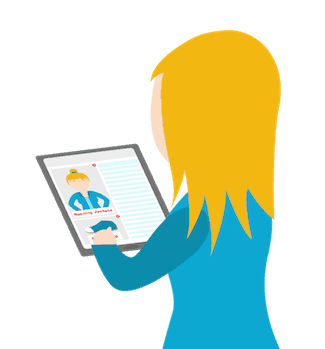

If you’ve been following this guide, you’ve set up several retargeting lists and you now have a LOT of information about the people you’re advertising to.
Use it!
Don’t try to sell people something they just bought.
Don’t treat one-time visitors who bounced the same way you’d treat someone who spent 20 minutes reading a case study and looking at your product page.
Don’t show someone an ad for something they have no interest in.
Here are the key aspects you should be personalizing for your major retargeting lists:
- Ad creative / design / images
- The offers in your ads and on your landing pages
- The sales copy, features and benefits in your ads and landing pages
- Membership duration
- Frequency cap
- Bids and budget (spend more on warmer traffic)
In short, ensure the way you approach each audience is relevant to what they want and where they are in the buying cycle or marketing funnel.
And don’t annoy them.
Overcome Retargeting’s Big Weakness (the “Creepy and Annoying” Factor) [Trick #13]
You probably see remarketing ads every day, though you may not always notice them.
Quick question:
When you do notice them, how do they make you feel?
For most of us, the answer is often one of two things:
- Annoyed
- Creeped out
As an advertiser, that should worry you.
When people are annoyed or creeped out by your ads, they begin to associate that feeling with your brand, which can make them even less likely to become your customer than if you hadn’t shown them any ads in the first place.
Studies show that this effect can happen up to 55% of the time.
Here’s what you want your retargeting to do:

But too often, here’s what really happens:

It doesn’t have to be that way.
There are simple things you can do to both make your ads leave a positive impression (pun intended, ha)…
And improve your results and ROI at the same time.
More specifically, there are three common issues you need to solve in order to ensure your ads aren’t angering your potential customers.
Those issues are:
- Message-placement mismatch
- Your ads are shown too often
- Your ads are too repetitive
Issue #1: Message-placement mismatch.
Have you ever looked at something on Amazon real quick while you’re at work…
And then had ads for gaming mice and personal massagers follow you all over the internet while you try to research business solutions for your department?
Those ads may be relevant to you (I’m not here to judge), but they’re irrelevant in the context of the site or app they’re being displayed on.
That makes them stick out and seem awkward and creepy.
The results can be truly damaging for your brand and your campaign performance: ads on unrelated sites are 11x more likely to discourage a purchase, while ads on relevant sites are 66% more likely to be viewed positively. (source)
The solution is to control where your ads show up.
Just like for regular Display campaigns, for remarketing campaigns you can choose specific:
- Topics
- Placements (or at least exclude the least relevant ones)
- Display Keywords* (use the “Content” keyword setting)
Now, you can take one of two approaches for this: “Observation” or “Targeting”.
As you may already know, Targeting will cause your ads to serve only when they’ll be matched to the placements, topics, keywords, etc. that you’ve selected. That’s great if you want to be absolutely sure that your ads are not showing up next to irrelevant content.
For most of us, though, that might be too restrictive — “Observation” is good enough. That way you can set up custom bids or bid adjustments to pay more when your ads are perfectly suited to the places they’re being served, but they’ll also show elsewhere when it’s cheap enough to do so.
*The one exception is Display Keywords, which can only be set to Targeting — so don’t use them if you don’t want to narrow your reach that way.
Issue #2: Ads Show Up Too Often
I used to have the meditation app Headspace on my phone.
I haven’t used it much lately, and recently they started retargeting me with pre-roll video ads on YouTube. Their ads explain different aspects and benefits of meditation, using cute cartoons that look like this:

In the ads, the narrator’s voice is the founder of the company, and he’s the same person who does the guided meditations in the app.
So you’d think his voice would be relaxing, right?
When I used the app before, it was.
But once I started hearing his voice 10 times a day, for 5 seconds each time before I could skip the ad… it wasn’t so soothing anymore.
As a result, this ad campaign was extremely effective… at getting me to uninstall Headspace.
And it’s a great app.
But it will be a while before I can hear that voice again and not be annoyed.
What Headspace needed to do for this ad campaign is better manage and monitor their ad display frequency.
If you’ve worked with retargeting for awhile, you know that frequency capping lets you choose the maximum number of times a single person will be shown your ads in a given timeframe. That’s something Headspace doesn’t seem to have done.
At least, not very well.

A lot of advertisers don’t use frequency capping, which is a big mistake.
But even the ones who do use it usually don’t monitor its effects in order to optimize performance.
Let’s talk about what the right initial setting is for frequency capping on remarketing campaigns, and then move on to how you can use Reach & Frequency metrics to monitor and optimize how often people actually see your ads.
Frequency capping, also known as impression capping or impression limiting, allows you to set the maximum number of times you want a single user to be shown your ads in a given day, week, or month. It’s a campaign-level setting, but you can choose to have it take effect at the campaign level, or per ad group, or per ad.
Here’s how to find your Frequency capping setting if it’s been a while:
Go to your Google Ads campaign ➡ Settings ➡ click Additional settings ➡ Frequency capping.
If you’re using Google remarketing, you NEED to use a frequency cap.
There are a few things to consider when you set up frequency capping:
- The length of your audience membership duration (how long your ads will be shown to each person)
This is the single biggest factor. If you’re going to follow people around with ads for 3 straight months, you should set your frequency cap much lower than you would if you had a membership duration of 7 days. - The ad type you’re using
Also important is to consider how intrusive or attention-drawing your ads are. Video ads are MUCH more intrusive than search and banner ads, so their frequency cap should typically be much lower. I could have seen banner ads for Headspace every day for a month without it being as annoying as a single week of video ads. - The level you set it at: campaign, ad group, or ad
It’s best to think about impression limits from the perspective of your entire account. For example, if you have 1 remarketing campaign with 4 ads, then setting a frequency cap at the ad level would allow for 4x more impressions than if you’d set it at the campaign level. - Other factors
What topic/industry are you in? Could the ads be embarrassing?
Is your advertising urgent? (E.g. for a big product launch or conference.)
Do you do a ton of other advertising that your target customers are also exposed to?
Are you running many ad variations, or the same creative repeatedly?
How much do you care about protecting your brand vs burning people out?
How aggressive is your competition? (This one is double-edged; if your competition is aggressive, you may not want to be too passive… but if they’re already burning people out, you don’t want to get lumped in with them as annoying.)
Usually the right frequency cap is going to be around 2 – 9 total impressions per day.
That’s a super broad range because it depends so heavily on the factors above. And you may find that your optimum setting is much different: when retailer Indochino tested their frequency capping, they found a limit of 20 impressions per day to work well for their audience. (source)
As we covered earlier with Retargeting Ladders, you can also set up sequential audience “steps” with different frequency caps for each one.
So that’s how you can set a backstop for the maximum number of times your ads will be shown in a day.
All done, right?
Wrong.
Because that doesn’t mean that’s how many times people will actually see them.
They could be hitting your impression cap all the time, or they may be seeing them way less often due to your bids, budget, placements or other targeting options.
How can you know?
Reach & Frequency.
Reach and Frequency are two beloved metrics that are probably as old as advertising itself.
Reach tells you how many people are seeing your ads, while Frequency tells you how often they’re seeing them.
In Google Ads, you can add them as columns at the campaign level.
Just modify your columns to include “unique users” and “avg. impr. freq. per user”, both of which are found under “Reach Metrics”.

Tweak your campaigns’ impression limits, bids and other settings to make your reach and frequency go up and down… and gauge how it affects your advertising performance until you find the sweet spot.

Note: Google only reports reach metrics for date ranges of 92 days and shorter.
Issue #3: Repetitive ads.
No matter how good your ads look, if you show the same ads to the same people over and over again, it’s only a matter of time before they get annoyed. This is known as “ad fatigue.”
Having a variety of ads that cycle can give you a little more time to display your ads without making anyone angry.
This solution is pretty easy: just include multiple ad variations in each of your remarketing ad groups.
Avoid Banner Blindness by Varying Your Ads [Trick #14]
So far in this guide, I’ve mentioned a couple different reasons to have variety among your ads.
Just now, I said to do it to make your ads less annoying and repetitive.
Earlier, I said to do it in order to test different ad variations so you can constantly improve their performance.
But there’s also a third reason:
To avoid banner blindness.
Banner blindness is the term for when people ignore display ads, and it’s estimated to affect people a staggering 86% of the time. (source)
An eye-tracking study conducted by Nielsen Norman Group found that many users never even saw most banner ads, as you can see from the lack of “heat” shown over the highlighted ads in these images:
![]()
So don’t just make small headline tweaks in your ad variations; include multiple ad creatives in each of your ad groups as well.
Hit the Remarketing Bullseye by Adding Regular Display Targeting [Trick #15]
In trick #13, one of the things we talked about was controlling your placements to avoid message-placement mismatch.
But beyond that, you can use any of the regular Google Display Network targeting options to help further hone your remarketing campaigns and make sure you’re effectively reaching the people in your list who best fit your target market.

You can narrow down your targeting by characteristics like gender, age, income level, placements and topics.
By combining your behavior targeting (defined by your retargeting lists) with demographic and psychographic targeting, you can really zero-in on your perfect customers.
Just like in trick #13, you can use “Observation” for this technique if you’d like to continue casting a wider net with the opportunity to pay more for the exact target audience you’re after…
Or you can use “Targeting” if you want to only target the exact crowd you’ve zeroed in on for that ad group. (For example, if you’re breaking out multiple ad groups for different age ranges.)
Increase CTR and Conversion Rate Using Audience Insights [Trick #16]
The Remarketing Bullseye illustrates how you can narrow down your targeting by applying regular display targeting in addition to your remarketing audiences.
This next trick is related, but different.
Whereas that trick was about narrowing down your targeting based on who you believe your target market is…
This trick is about personalizing your ads based on the preferences of the people you are actually reaching.
Ad agencies know how important it is to personalize ads based on their audience’s preferences, habits and demographics. That’s what the David Ogilvy quote was about at the beginning of this section.
Here’s how important it is: personalized ads perform an astounding 3 TIMES BETTER than non-personalized ads.
You probably already have a pretty good idea of who your target market is. If you’ve been in business for a while, you probably have some clue as to where your customers tend to live, their income level, and maybe what they do for a living and their age and gender.
But how much do you know about their other interests?
Plus, some of your assumptions about those more basic characteristics may be wrong.
Finding out is easy.
All of that information is already available to you. It can be found in the “Audience Insights” Google Ads report.
In that report, you’ll be able to see all of these characteristics of your audience:
- Age and gender demographics
- Parental status
- Geographic locations
- Interests (affinities)
- What they are in the market to buy right now
And these insights are available at the individual audience level, meaning, you’ll have access to different insights for each of your remarketing lists – so this can help tailor your ads differently for each one.
As I write this, Audience Insights are not yet working in the new Google Ads experience. (There’s a menu option, but no functionality.)
So to access them, first go to the wrench menu at the top of your account and click “Return to previous AdWords”. (Note: if you see the gear menu icon, you’re already there.)
Then go to Shared Library ➡ Audiences and click the name of an audience you want to know more about.

Since we’re looking for insights about our customers (and not just prospects), try this with a remarketing list of converters. Even if you’re not actively serving ads to those people, you can use the information about them to improve the ads you are running.
Audience Insights data can allow you to tweak your ad creative and messaging based on facets of your audience you may not have ever known about before, in order to appeal to them more than ever.
For example, Millennials often respond well to a sarcastic tone, pop-culture references, and longer blog posts (like this one!), while Gen-Xers care more about eco-friendly and socially responsible brands and messaging, and typically prefer shorter content (sorry). Baby Boomers care more about brand loyalty and appreciate blog posts as short as 300 words. And people generally respond well to ads that feature people in their same age group.
But honestly, those are some pretty broad assumptions. And you probably already have a general idea of how old your customers are.
Things get really interesting when you dive into your audience’s habits and interests.
If a particular audience of yours skews toward luxury shoppers, your ad creative and phrasing can showcase your product as a status symbol or aspirational product.
On the other hand, if a big percentage of your audience consists of do-it-yourselfers, you can highlight your product’s usefulness or capacity for savings.
You can also use these audience attributes to build new regular Display campaigns based on the same data.
Here’s what the first page of the report looks like:

At the top are tabs for the different audience targeting options: in-market audiences (people who are currently seriously researching or shopping for the subject), affinity audiences (people with a long-term interest in the topic), demographics, locations, and devices.
We’re looking at the “top insights” tab, which shows the top associations in each of those categories.
On the left, you can see a list of the types of people this particular remarketing audience is associated with.
In this case, many of the people in this list are in the market for trips to Houston as well as study abroad programs… and they also appear to be luxury shoppers and nightlife enthusiasts.
A larger-than-usual proportion of them use tablets, are located in Texas, and are males aged 25 – 34.
You can click on any one of the attributes on the left to learn more about it. Let’s take a look at “Luxury Shoppers.”

In the area of the screenshot above that’s marked with the orange “1”, you can see that a full 69% of this remarketing audience is classified as luxury shoppers, based on the data Google has on them. That compares to a benchmark of 27.2% of the rest of the US that fits that affinity type.
In area 2 of the image, Google shows us that there are 4 billion impressions and 100 – 150 million cookies (basically users) that can be reached each week on the Google Display Network in the US, if we were to set up a Display campaign targeting solely the “luxury shoppers” affinity.
And area 3 shows how many of our ad groups are already targeting the “luxury shoppers” affinity: 0. We happen to be reaching a lot of luxury shoppers with this campaign, but we’re not actively targeting luxury shoppers with any ad groups.
Now let’s switch to a better overview of this list of insights and see how their metrics compare.
The “Table view” button at the top right changes the view so that we can easily see data on many insights at once. (It’s also useful to use the option to download a spreadsheet of all of them.)

You can see the important data for our “luxury shoppers” affinity group is still shown, just formatted differently along with the same data for the other audience insights.
The “List Dist.” shows you what percentage of this remarketing audience matches the insight, while the “Bench Dist.” column shows the same for the benchmark (the US average, in this case). As we saw in the previous view, 69% of our list is classified as “Luxury Shoppers,” while only 27.2% of the US is classified that way.
The “Index” column calculates how much higher than average your remarketing list is for each insight than the benchmark. A score of 1.00 would mean it was exactly the same as the benchmark.
So this remarketing list has 2.54 times more “Luxury Shoppers” on it than the US average benchmark. Put another way, someone on this remarketing list is 2.54 times more likely to be a luxury shopper than the average American.
That may sound like a lot, but look at some of the other index scores:
“Study Abroad Programs” has an index of 19.10,
“Trips to Houston” has a 41.93,
and “Houston, Texas, United States” has a score of 237.71!
Those groups may make up smaller percentages of this remarketing audience than the “Luxury Shoppers” affinity does, but their index scores are many times greater than the US average, so they’re more statistically significant. The average person in this remarketing list is 2.54 times more likely to be a luxury shopper than the average person in the US, but they’re 237.71 times more likely to be in Houston.
Meanwhile, it turns out that the “Male” audience insight is actually pretty weak, with an index score of only 1.10.
The “Relevance” column is what it sounds like. In practice, it mostly just reflects the Index data. Not very useful.
And of course, the “Ad groups” column shows you how many ad groups you currently have set up targeting each of these audience types, with little “” buttons in case you want to quickly add that targeting.
But Google Ads doesn’t allow you to narrow down remarketing campaigns by adding new interests and affinities: those targeting types will only expand your audience, turning your campaign into a less-focused remarketing & Display hybrid.
If you want to use your Audience Insights data to expand your reach outside of remarketing, it would be better to create a new and separate Display campaign for that. For example, we could create one targeting the “Luxury Shoppers” affinity and the “Trips to Houston” and “Study Abroad” in-market audiences in Houston.
That could be the basis of a nice, focused branding campaign.
But we’re here to talk about remarketing, not regular Display Network campaigns.
So for our purposes, use these insights to customize your ads and landing pages to resonate better with your audience, and squeeze more performance out of your campaigns that way.
Narrow Down by Affinities and In-Market Audiences to Waste Less Money [Trick #17]
This trick is related to those last two, but again, it’s a bit different.
This one involves narrowing down your remarketing campaigns by two more things:
- Affinities (your audience’s long-term interests)
- “In-market” characteristics (what they’re shopping for right now).
“But Kyle, you just said we can’t add new affinities and in-market audiences to our remarketing campaigns or it would expand our targeting!”
I know. I lied.
There is one way to do it.
You can exclude affinities and in-market audiences that you don’t want to reach.
This relies on the Audience Insights report again. But whereas in the last tip we used that report to look at the characteristics of the people who were successfully converting on your site, in this case you’ll use that report to look at the people who have not yet converted.
For example, let’s say you’re promoting online college courses.
You look at your Audience Insights for your main “non-converters” remarketing list, and you see that 6% of the people in that list are characterized with the “Study Abroad Programs” in-market characteristic. In other words, these people are actively, seriously researching and enrolling in study abroad programs.

Let me ask you this:
If you were planning to study abroad, how likely would you be to enroll in an online college at the same time?
Not very.
So that’s 6% of your non-converters list that is effectively dead weight.
To exclude them (while staying in the old Google Ads interface), just go to the campaign or ad group you want to modify, click the Display Network tab, then the “ Targeting” button, and scroll down to exclusions and add the one(s) you want.

You can do this with any of the insights you get from your Audience Insights reports.
Note that you can make most of these exclusions at the campaign level or the ad group level, but two options can only be excluded at the campaign level: Demographics and Site category options.

Just keep an eye on your performance afterward to ensure you’re not throwing out good prospects. The higher the percentage of your audience that consists of those people, the bigger the potential impact will be — good or bad.
Creative Retargeting - Think Outside the Box
This guide has a lot of tips for running highly effective retargeting campaigns. But to be honest, most of it has been pretty cookie-cutter up to this point.
That’s on purpose: it means that most of what we’ve covered will apply to most businesses.
But there’s lots of room for thinking outside the box as well, and that’s the focus of this section.
Whether that means something truly creative, like Svedka’s Halloween campaign that we looked at earlier…
Or just making full use of all the tools available for achieving your goals.
Here are some ideas to get your creative juices flowing.

Upsell and Cross-Sell Related Products [Trick #18]
There’s no sense in showing someone ads for something they just bought.
So one of the most common things to do is to set up a “burn pixel,” or a condition in your retargeting audiences that removes people from the list once they’ve made a purchase.
Or to target only non-converters.
But if you sell more than one product, try advertising related products to the people who just bought something.
Like promoting an iPhone case to people who just bought an iPhone, as Best Buy has done.
Reach More Potential Customers with Similar Audiences and Automated Targeting [Trick #19]
The definition of retargeting is marketing to people who have previously interacted with your brand.
But what if you want to reach more people than that?
There are two smart Google Ads features that expand your reach beyond those people, while still taking advantage of the data you’ve collected to build your remarketing lists:
- Similar Audiences
- Automated Targeting (previously called “Targeting Optimization”)
First, a word of caution: since both of these options target people outside of your remarketing lists, it’s often best to create a separate campaign with more general ads if you’d like to use them.
Similar Audiences work like Facebook’s “Lookalike Audiences,” but more automatically.
How they work is pretty simple:
Google looks at your remarketing audience, finds similar people (based on factors like browsing behavior and demographics), and automatically creates a new audience called “Similar to ____”.
You can then take that similar audience and use it just like a regular remarketing list, applying it to any of your campaigns to reach additional potential customers.

Note that similar audiences will only be created for remarketing lists with at least 5,000 people on them, and only when the people share enough characteristics and behaviors for Google’s algorithms to find a strong pattern.
Each similar audience is also automatically updated as your original remarketing list evolves, so you don’t have to worry whether it’s still relevant.
Any similar audiences that have been created for you can be found alongside your remarketing audiences, in Audience Lists (wrench menu ➡ Shared Library ➡ Audience manager) or in the Audiences tab of any campaign.
Automated targeting expands your targeting beyond what you’ve explicitly set up, with the goal of increasing your conversions. It works best with a Target CPA or Target ROAS bidding strategy.
It has two choices: “conservative automation” and “aggressive automation” (previously also called the Display Campaign Optimizer).
The conservative automation option uses a tighter CPA threshold to try to closely replicate the results of your regular targeting, while the aggressive automation option only seeks to acquire more customers “around” your CPA.
That small-sounding detail can make a big difference — I don’t recommend the aggressive option if you have a limited budget.
But if you need more volume, either option can be an effective and easy way to get it.

You can set this option when you set up a new ad group, or you can change it for an existing Display ad group on the “Edit targeting” page.
To get there, start by clicking on a targeting method in the lefthand menu (for example, Audiences or Topics).
Then click the blue “” or pencil button.
Select an ad group, then click “Edit all targeting” in the upper-right.

Now just scroll down to the Settings section, where you can view and edit the “Automated targeting” setting.

Target Influencers to Help Spread the Word [Trick #20]
Here’s an incredible statistic:
People are 71% more likely to make a purchase when referred on social media. (Source)
We talked earlier about tracking social shares as a micro-conversion. By doing that, you can create an audience segment for your social sharers.
But they’ve already shared, so you don’t want to target them.
Instead, wait until Google creates a similar audience for your social sharers list, and advertise to those people.
This way you’re not only targeting people who are likely to love your product or content, you’re also targeting people who are likely to share it.
Double-whammy.
Just be extra careful with your membership duration, frequency capping and placements when you use this trick, and exclude people once they do share — you don’t want to piss off any big influencers.
Coordinate & Expand Your Efforts Across Multiple Platforms [Trick #21]
Google may be the biggest retargeting network available, but that doesn’t mean the alternatives are small. You can greatly expand your reach by using more than one.
Other online advertising-based options include:
Bing Ads
Yahoo Gemini
As well as third-party tools like AdRoll, ReTargeter and Perfect Audience.
Plus, you can retarget through non-advertising channels like email, and even offline methods like direct mailers, outdoor media, TV and radio. Broadly speaking, anywhere that you can expect the same person to see your message multiple times is an opportunity for retargeting.
When you do expand your efforts, don’t treat each network or medium like it’s operating in a vacuum. You’ll be reaching many of the same people, just in different places.
Here are a few things to keep in mind:
- Consistency of message and offer – to avoid confusion, be wary of testing vastly different offers (especially pricing) on different networks at the same time. You can certainly call out different features & benefits of the same offer, though.
- Frequency capping – when you originally set your impression caps in Google Ads, you may not have had any other remarketing ads running. So if you also expand to Facebook retargeting, for example, it’s a good idea to reduce your frequency caps to avoid annoying people.
- Tie together the same users across multiple networks – email addresses in particular can be used as an easy way to target the same people across multiple networks. Third-party tools like AdRoll are another good method.
What Are You Waiting For?
You just learned a ton about remarketing, from the complete basics to 21 advanced tricks.
Now it’s your turn: leave a comment below and let me know what you’re going to implement first.
Will it be a time-based retargeting ladder? Will you test different frequency capping settings? Or will you try something more “outside the box”? Maybe you’ve never used remarketing before and you’re about to launch your first campaign.
Let me know with a quick comment below!
But first, click the image below to get a free PDF of this complete guide for future reference — plus a bonus “cheat sheet” of my 8 favorite remarketing audience segmentation ideas to increase your ROI.


Wow, you weren’t kidding. This thing is massive! Definitely the best resource out there on RM.